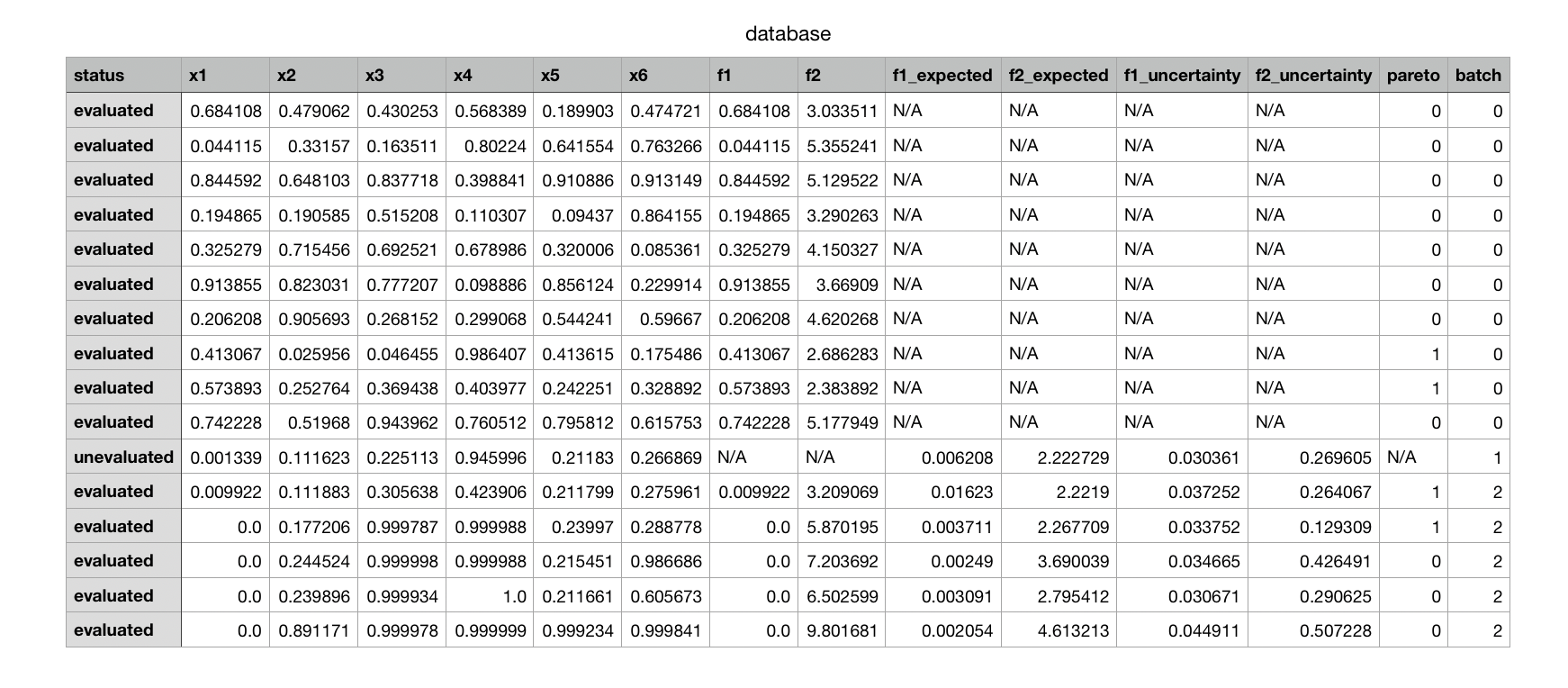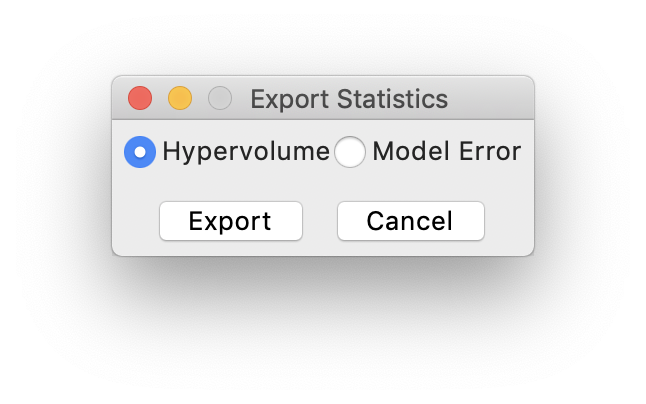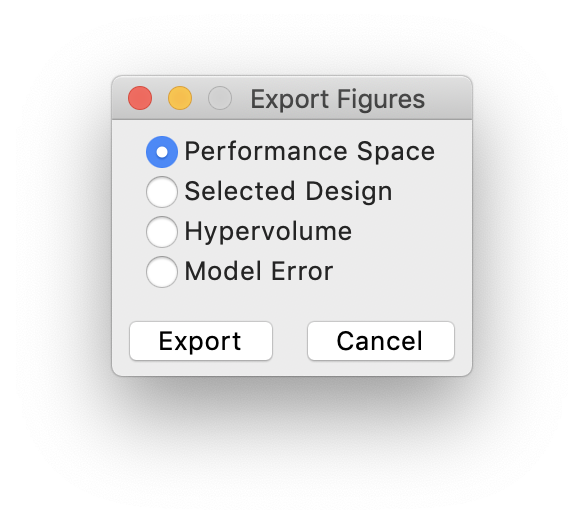Exporting Data¶
AutoOED supports exporting all kinds of data related to the optimization, including the database data, optimization statistics and figures.
Database¶
You can export the whole database as a CSV file by clicking Export->Database from the menu.
It will launch a system window asking you where should the CSV file be and the name of the file.
Following the instructions, you will see a CSV file generated like this:
Statistics¶
You can export the whole history of hypervolume or model error as a CSV file by clicking Export->Statistics from the menu.
Then, a small window will pop up like:
You can select which statistics to export then click the Export button. Similarly, a system window will pop up
asking about the file location and file name. After that, the CSV file will be generated at the specified location.
Figures¶
You can export the existing figures shown in AutoOED as separate image files (PNG by default) by clicking Export->Figures from the menu.
Then, a small window will pop up like:
You can select which figure to export then click the Export button. Similarly, a system window will pop up
asking about the file location and file name. After that, the image file will be generated at the specified location.