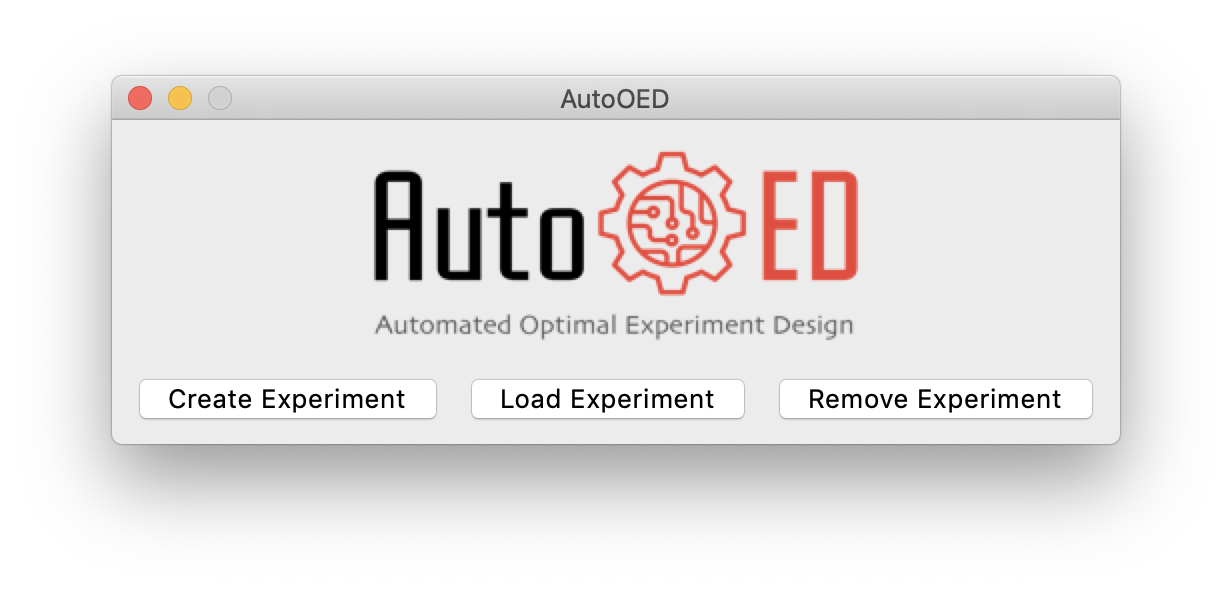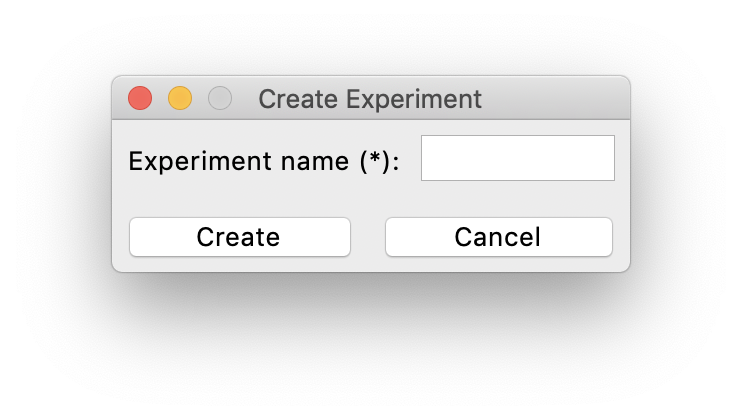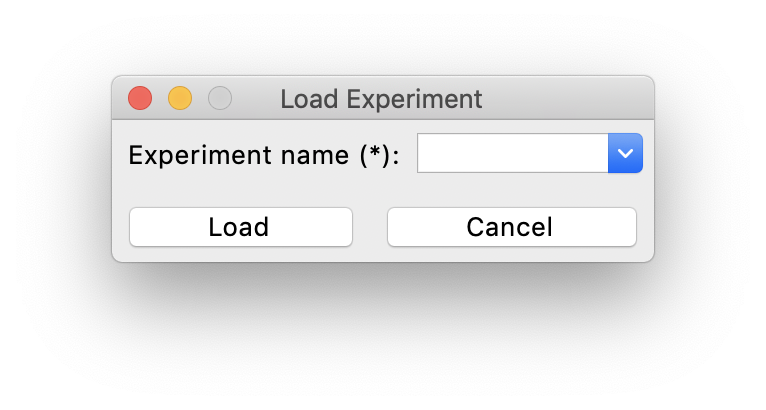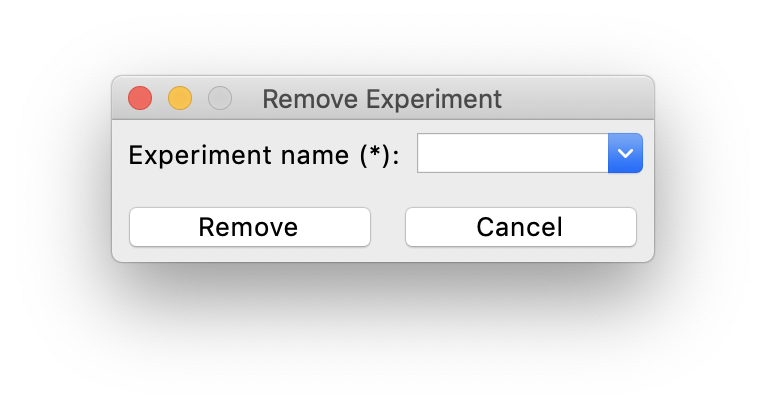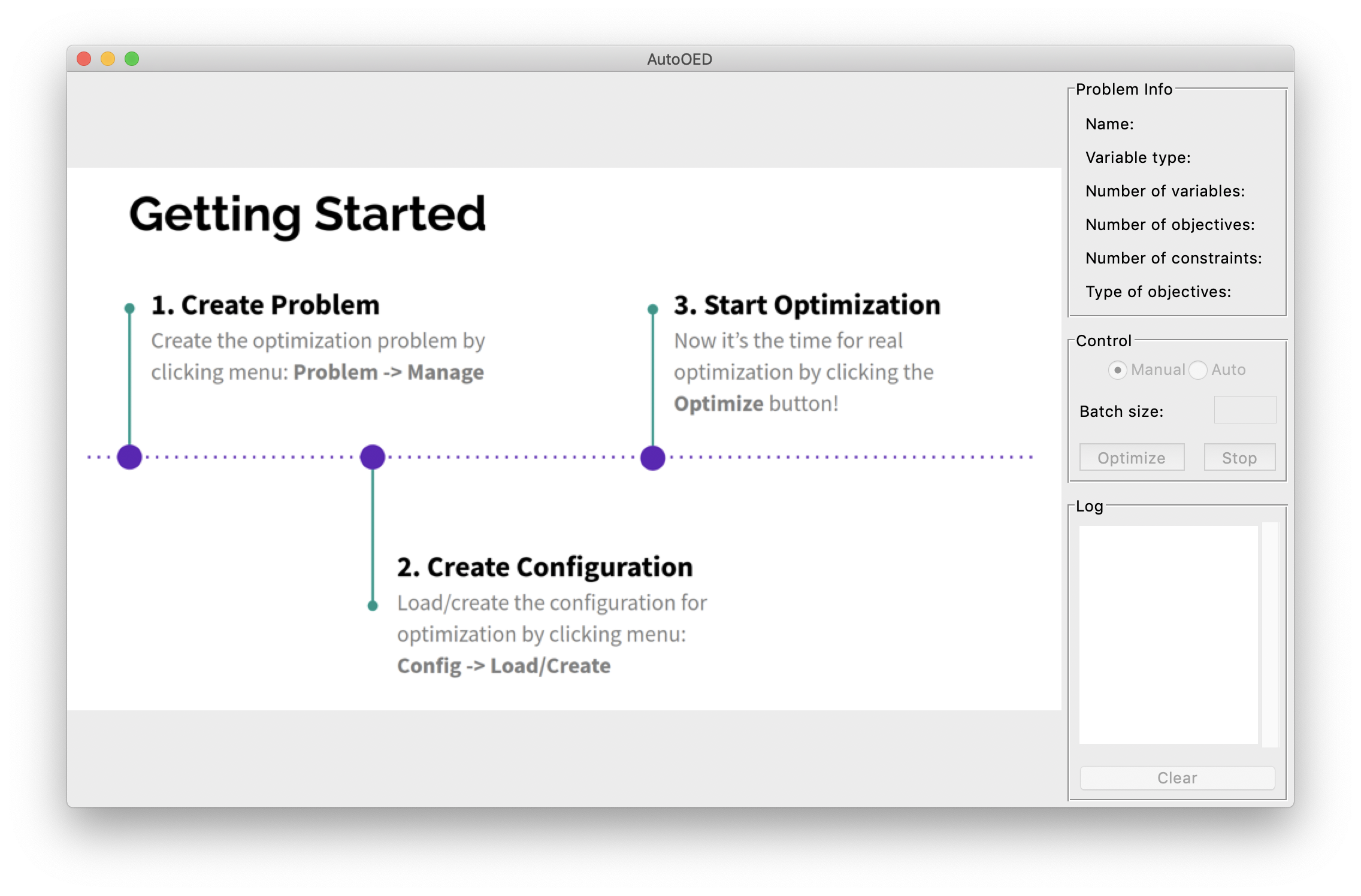Software Entry¶
This section introduces how to start the software and create experiments for optimization.
Starting the Software¶
If you directly installed the executable file of the software, then simply double-click the executable file to start. Otherwise, if you installed the software through source code, please run
python run_gui.py
The software will start with this window:
Managing Experiments¶
Since users will probably use AutoOED for multiple optimization experiments and maybe for different problems, AutoOED supports experiment management through the three buttons shown in the screenshot above:
Create Experimentfor creating new optimization experiments.Load Experimentfor loading existing experiments that were created before.Remove Experimentfor removing existing experiments that are not useful anymore.
Creating Experiments¶
After clicking Create Experiment, this window will pop up:
You need to input a name for your new experiment, which cannot be the same as existing experiments. Then, click Create to create the experiment.
Loading Experiments¶
After clicking Load Experiment, this window will pop up:
You need to input the name of your existing experiment. Then, click Load to load that experiment.
Removing Experiments¶
After clicking Remove Experiment, this window will pop up:
You need to input the name of the experiment you want to remove. Then, click Remove to remove that experiment.
Main Interface¶
After the experiment is created or loaded, the software will enter its main interface:
Currently this interface is not showing any optimization status becaus we don’t have the problem initialized yet, You will need to navigate to Building Problem and Building Experiment later on for being able to run the real optimization.